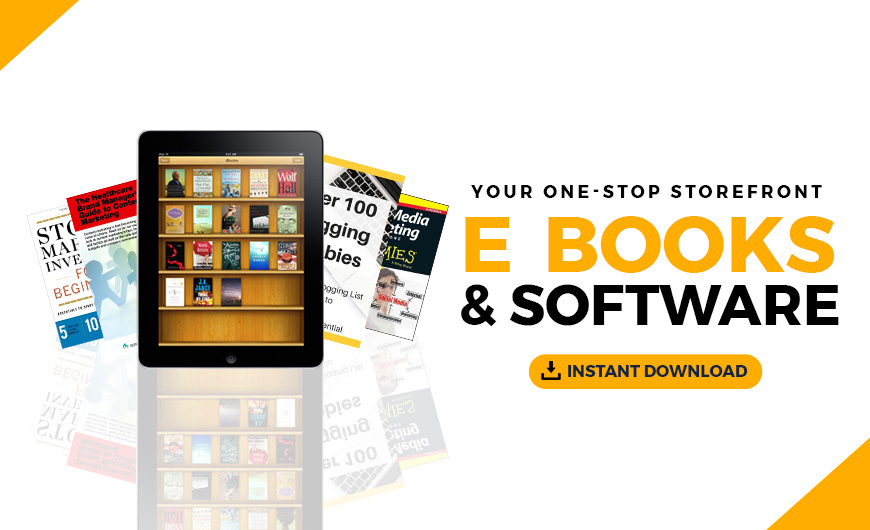Merchandising has long been an important part of commerce, and today many online merchants are beginning to refine WooCommerce merchandising. In the offline world, physical stores intentionally layout their shops and products to engage customers from the moment they pass by the front window to when they leave having completed a purchase.
How this is done plays a major role in the store’s success.
Online, strong merchandising is also a key part of an ecommerce sales strategy. Websites are much different than physical shops, but how you decide to display and sell your goods will determine how many shoppers become customers.
In this post, we’ll examine how you can use different WooCommerce merchandising strategies to turn your online store into a sales machine.
Types of ecommerce merchandising
Homepage merchandising
Your homepage is the storefront for your online shop. Many visitors that arrive on your site will initially land on the homepage. You want to use this page to show who you are, what your brand represents, and the products that you sell.
When it comes to the products to display, there are a variety of approaches you can take. You can opt to show the best converting items, the products with the highest ratings, or an assortment of some of your most recent additions.
Some of the important elements to display on your homepage include
- Promotional offers
- Newsletter sign-up form
- Your company’s statement or link to about page
- Calls-to-action (CTAs) encouraging people to buy
Product page merchandising
Product pages are used to showcase a particular item and are a key element of WooCommerce merchandising. They include images, descriptions, specifications, and the add-to-cart call to action.
While product pages have a single item focus, there are ways to use different areas of your product pages to merchandise other products. Using the page to show other products can make the shopping experience easier for the customer.
They can get a detailed look at a specific product while still being able to compare other items without having to leave the page.
Product page merchandising typically takes the form of product recommendations. These recommendations can include related products, cross-sells, upsells, or any other items you think the customer might like.
Cross-sell merchandising works well because people viewing certain products are more likely to add complementary items to their cart as well. For example, shoppers on a product page for a T-shirt will be more likely to buy matching pants or hats.
There are several ways to determine which product recommendations appear on product pages. With WooCommerce merchandising, you can assign cross-sell items to each product.
These items are then displayed in a “related products” carousel beneath the main product information.
Showing these related products at the bottom of the page ensures that they don’t distract from the item being showcased on the page. Instead, they complement the item to provide shoppers additional insight into the items in your catalog.
Another option is to use dynamic recommendations. These will automatically select which products are shown, based on what is likely to perform the best.
For example, you can use data on the products individual shoppers have viewed to show a personalized assortment of related items. Or you can personalize results to show specific items based on the user’s location.
Category merchandising
Similar to the way brick-and-mortar stores group like items together, ecommerce shops must segment their products into clearly defined categories. Doing so enables shoppers to better find the specific items that they’re looking for.
Within each category, you have to determine how to rank and display the various products. This is one of the most important areas of WooCommerce merchandising. Products positioned at the top will get better exposure. Those listed lower in the catalog will get fewer views.
In addition to deciding how to rank your products, there are two other important considerations for category merchandising.
First is the product information to display for each item. Product titles featured images, and prices are generally table stakes for ecommerce category listings. Other useful details include ratings, attributes, quick view, and add-to-cart options.
The second consideration is sorting and filtering. Customers need quick ways to organize your categories and find specific products
As such, it’s vital to include faceted filtering options on your category pages. You want to include all the relevant attributes whether it be size, color, brand, price, condition, or any other specification.
Site search merchandising
Site search merchandise involves strategically selecting which products appear in your site’s search results and how they are displayed.
You want to use the top of your results to feature the products that are the best selling, the highest rated, or most profitable.
You can increase engagement by enhancing the search bar itself, such as by implementing autocomplete functionality for customers to see recommended searches appear in the search bar as they start to type.
This can also be used to show a clickable preview of matching products.
Like product recommendations, personalization can go a long way when added to your site search. Individuals will be more likely to engage with the results if they’re ordered based on their previous interests.
Tips for WooCommerce merchandising
Use the Nested Category Layout plugin to organize category pages
The WooCommerce Nested Category Layout plugin lets you segment your shop and catalog pages to show items by category and sub-category. Breaking products up into different categories makes these pages better organized and easier to navigate.
Instead of having to click through both categories and subcategories to get to product pages, shoppers can use the new lists on the shop and category pages to quickly find the products that they are interested in.
Upon activating the extension, you’ll see a new set of settings on the WooCommerce > Settings > Products page. There you can specify the number of products to display for each category.
Below, is where you’ll choose which pages will use the nested layout. Check the box next to the categories that you want to be enabled. There is also an option to display the nested layout on the WooCommerce Shop page.

Category display
How categories are displayed in the nested layout will depend on several factors.
For the shop page, any uncategorized products will appear at the top of the page. These will be followed by the categories and subcategories that have products. If a category only has one product, that single item will appear in the top section of the Shop page.
If a product is part of one of your parent categories but not in a subcategory, it will only appear under the parent category name. Products in your parent categories that are also part of one or more subcategories, it will appear in the nested list for the subcategory.
The plugin also supports subcategories of subcategories. For instance, if you have the following categories Men > Tops > T-Shirts. In this case, you’ll see the T-shirts category and its items nested under the Tops category on the main category page for Men.
By default, if Men is the parent category and there are two sub-categories Tops and T-Shirts, the default display for the two nested lists will read; Men – Tops and Tops –T-Shirts. If you want to hide the category name for the nested lists, or change the wording you can do so with a bit of code.
For example, you may want the nested sections to be named “Tops” and “T-Shirts”, instead of “Men – Tops” and “Tops –T-Shirts”.
Below is an example of how you can remove the parent category from the naming convention:
<?php
add_filter( 'wc_nested_category_layout_category_title_html', 'wc_nested_category_layout_category_title_html', 10, 3 );
function wc_nested_category_layout_category_title_html( $title, $categories, $term ) {
$category = $categories[ count( $categories ) - 1 ];
$url = esc_attr( get_term_link( $category ) );
$link = '<a href="' . $url . '">' . wptexturize( $category->name ) . '</a>';
return sprintf( '<h2 class="wc-nested-category-layout-category-title">%s</h2>', $link );
}
WooCommerce Product Recommendations
While WooCommerce has built-in functionality for displaying related products, you can implement more robust product recommendations by using the Product Recommendations plugin.
It lets you create dynamic recommendations to show unique sets of products in different situations.
For example, you can create a recommendations section for recently viewed products. To do this, you would go to WooCommerce > Recommendations > Engines and select Create new.
After you provide a title, you’ll select the Generic Engine Type. You’ll then need to add the Recently Viewed Filter in the filters section. If needed, you can add other filters like Stock Status. This would allow you to only include in-stock items in the recently viewed section.
WooCommerce Products Compare
It’s natural for shoppers to compare prices and other features of similar products when deciding what to buy. By giving visitors the ability to compare products, you can improve the shopping experience, helping people to find the most appropriate item in the process.
WooCommerce Products Compare gives your store a new Compare Products page where customers can view a group of self-selected items side by side. Once you activate the extension, a new Compare Products link will appear below the Add to Cart button
When a customer checks this box, the product will be added to a Compare list. You’ll then be redirected to the comparison page. This is where they will evaluate the various items that they want to compare.
The Compare Products page works using a default template. To customize the design, copy the template file from wp-content/plugins/woocommerce-products-compare/templates/ and paste it into your theme directory.
This plugin also comes with many hooks you can use to further customize the extension’s functionality. For example with the endpoint, you can set the endpoint to display your Compare Products page. Or you can use it to set the number of products that can be compared at once.
Closing thoughts on WooCommerce merchandising
Successful WooCommerce merchandising creates an atmosphere that makes customers want to stay on your site and order your products. With it, you can guide each visitor through a unique and intentional shopping journey to both boost sales and build customer loyalty.
The post WooCommerce Wednesdays: Strategies to boost sales through WooCommerce merchandising appeared first on GoDaddy Blog.
Source: Go Daddy Garage
Originally posted 2022-09-23 18:00:10. Republished by Blog Post Promoter