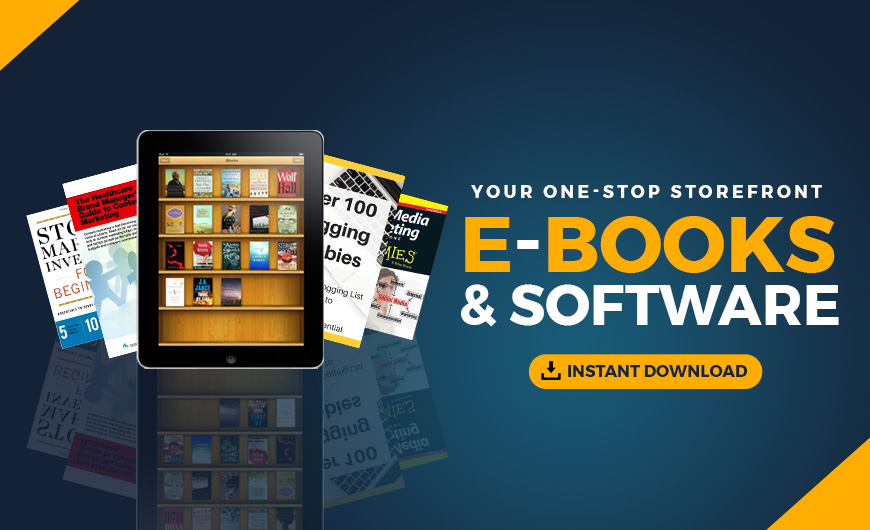Svelte is a relatively new JavaScript frontend framework for developing websites and web apps.
The praise that Svelte has received over the last two years is testament to it not being “just another frontend framework”. It won “breakthrough of the year” on the State of JS survey 2019, followed by topping the satisfaction rating in 2020. It was also voted the most loved web framework in the Stack Overflow 2021 survey.
Svelte appeals to developers with its combination of a small bundle size, very good performance, and ease of use. At the same time, it comes packed with a lot of goodies. A simple state management solution to build upon is already provided, as well as ready-to-use transitions and animations. This introductory tutorial will shed light on how does Svelte achieves this. The following tutorials in the series will go into more detail on how to implement applications with Svelte using the various possibilities Svelte provides.
The Svelte Backstory
But first, a little back story on Svelte. Though it only entered the mainstream in the early 2020s, Svelte has been around for much longer.
The first commit to GitHub was in late 2016. Its creator is Rich Harris, an open-source wizard whose most prominent other invention is Rollup, a modern bundler. Rich Harris worked at the news magazine The Guardian as a graphics editor at the time. His daily routine was to create interactive visualizations for the website, and he wanted to have a tool that easily let him write these without compromising on bundle size or speed. At the same time, he wanted something approachable so other less tech-savvy colleagues would be able to create visualizations fast.
Out of these needs, Svelte was born. Starting from the news room, Svelte quickly gathered a small following in the open-source community. But it wasn’t until April 2019 where Svelte really got known to the world. This date marked the release of version 3, which was a complete rewrite with a focus on developer experience and approachability. Since then, Svelte’s popularity has risen a lot, more maintainers have joined the team, and Rich Harris has even joined Vercel to work on Svelte full-time.
Building a Simple Book List
Let’s dive into Svelte! We’ll build a small book list that allows us to add and remove books from our reading list. The final result will look something like the image below.

We’ll start by scaffolding our project from a project template. We’ll use the official Svelte template. Alternatives would be to use a Vite-powered template or to use SvelteKit, a framework on top of Svelte for building full-fledged apps with built-in routing—but we’ll keep it as barebones as possible for this tutorial.
After downloading the template, switch to its folder and run npm install, which downloads all packages we need to get going. Then we’ll switch to App.svelte, where we’ll replace the contents with an HTML-only version to lay out the visuals we want:
<h4>Add Book</h4>
<input type="text" />
<h4>My Books</h4>
<ul>
<li>A book</li>
</ul>
We can write the above code directly at the top level of the Svelte file; we don’t need to add any wrapper elements. Svelte’s syntax is a superset of HTML, so anything that is valid inside an HTML file is valid inside a Svelte file.
The question now is how to get the dynamic parts in there. We’ll start by adding a static list to the script and render that through a loop:
<script>
let books = ['Learning Svelte', 'The Zen of Cooking Tea'];
</script>
<label>
<h4>Add Book</h4>
<input type="text" />
</label>
<h4>My Books</h4>
<ul>
{#each books as book}
<li>{book}</li>
{/each}
</ul>
We added a script tag in which we put our JavaScript logic related to the component. That logic is executed each time the component mounts. We also enhance the HTML with special Svelte syntax to create a loop and print the title of each book. As you can see, Svelte has distinct syntax for control flow blocks, unlike Vue or Angular, which add such functionality in the form of special attributes. This makes the code more readable, as you can more easily spot it. It also makes it unnecessary to create wrapper elements if you want to contain more than one top-level item within the control flow block.
The title of a book is outputted by surrounding the variable with curly braces. In general, whenever you encounter a curly brace within the template, you know you are entering something Svelte-related. We’ll look into the template syntax in more detail in Part 2 of this tutorial series.
Continue reading
Build a Reading List with Svelte
on SitePoint.
Source: Site Point
Originally posted 2022-03-15 22:56:39. Republished by Blog Post Promoter