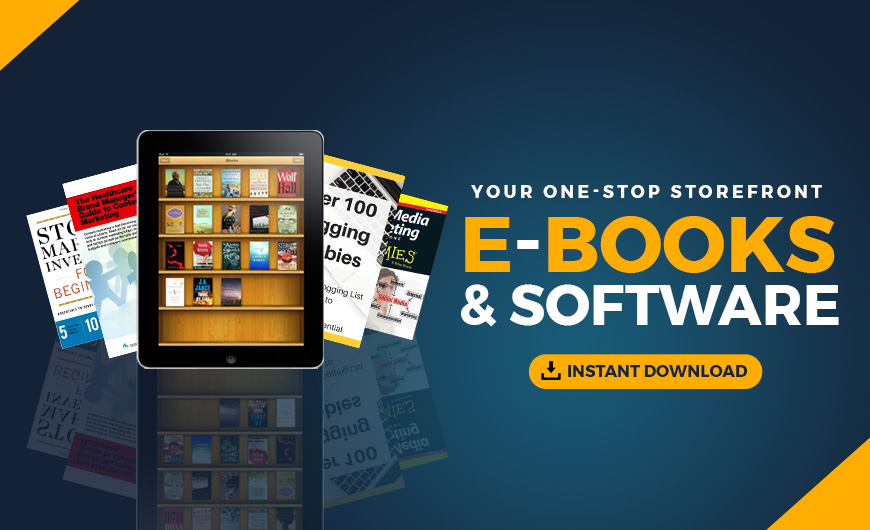Whether or not you’re already using a Link in Bio as the universal switchboard between your brand’s social media and its full online presence, it’s worth taking a moment to consider how significant that Link in Bio click-through is.
Among the endless flow of images, videos and captions we’re wading through every day — going toe to toe with the world’s biggest brands in the battle for attention — your humble offering has made somebody curious enough to step out of the fast-flowing stream, pop over to your profile, and spend a minute or two focused squarely on you.
In marketing speak, we refer to a customer moving “down the funnel” from a place of awareness to one of consideration. In other words, you’ve caught their attention, and now they’re hovering around the “Add to Cart” or “Book Now” button.
It's a big deal and should be understood in terms of the relatively small percentage of potentials who take this all-important step. Getting just a handful of interested individuals per hundred pairs of eyes on a post would be a massive win for any business. It’s an even bigger deal in an age where attention spans are measured in fractions of seconds, and it’s for precisely that reason that you need to pull out all the stops to make this moment of consideration count.
Wait, let me rephrase. That’s precisely the problem: most of them are pretty generic, well suited to the no-frills minimalist. But not for your brand, one with a unique aesthetic and persona, and mere milliseconds to make the kind of impression that keeps a customer moving down the funnel.
A GoDaddy Link in Bio is uniquely customizable, starting from the idea that your mobile homepage should be both functional and delightful.
Of course, it has a job to do, but we should never underestimate the impact of your visual identity in the formulation of an impression. Looking professional and thinking with a customer-first mindset sets the stage for viewers to take you seriously.
With that in mind, let’s look at some of the ways you can optimize your Link in Bio, with some specific ideas to try out.
Keep it on-brand
We’re big believers in strong, well-considered brand identity. Over time, this begins to make your brand recognizable, instantaneously and at a distance. And as we’ve already touched on, it’s the easiest way to tell us you mean business without saying a single word.
With GoDaddy Studio you can already design your own logo, create color palettes, select unique graphics, and generally create content with your distinct visual signature. When creating your Link in Bio with GoDaddy Studio, you can easily apply these elements to your mobile homepage.
Tip #1: Pick a template that suits your general style
GoDaddy’s Link in Bio puts aesthetics at the forefront, and your first step in the process will involve selecting a template to work with.
The benefit of course is that the design foundations are already in place, and what remains is simply a process of customization.
Our growing selection covers a wide range of styles, so your best bet is to trust your instincts, and gravitate towards the design style that catches your eye right away. That’s as good an indication as any that it’ll do the same for others.

Tip #2: Add your brand’s logo to your Link in Bio
Wait… you haven’t already designed your logo in GoDaddy Studio? You do know that’s one of the most popular functions of the app amongst our users? No stress – this video should sort that out in 10 minutes or so. And if you already have a logo and simply want to add it to a folder within GoDaddy Studio, or your Websites + Marketing image library, this short tutorial will explain how easy it is to do that.
Either way, this is exactly why you have a logo in the first place. It’s the flag you fly to welcome customers as soon as they tap that “Link in Bio” button, welcoming them to the same familiar brand they interacted with on Instagram or TikTok.
It also just looks really slick, instantly switching the mode from personal to professional.
Ensure you have a PNG or JPG copy of your logo saved onto your device, or in your Logos folder in GoDaddy Studio if you’ve already uploaded it here. It makes the most sense to add your logo to the small image placeholder at the top of the page, which you can do with a single tap.

Tip #3: Customize colors with your brand’s palette
The ability to create unique color palettes and save them is another way that GoDaddy Studio helps you stay on-brand easily — and it’s a feature that you can use to customize your Link in Bio page.
If your one-of-a-kind color palette is already saved in GoDaddy Studio, then it’ll be there when you open the Color Palette tool. From here and you can set about colorizing different elements on your page individually or, save time, simply tap your color palette at the bottom of the screen to cycle through endless options in seconds.
If you’re approaching things from the ground up, using your Link in Bio to kickstart a business idea without a defined brand identity in place, this is a great place to start.
Colors are a vital component of your brand identity, and the Color Palette can also help you come up with a palette from scratch. Working within some predefined styles (Retro, Sporty, Bold, Playful, Corporate, etc) you can cycle through curated combinations with a tap, with the option to edit, add or remove colors to further customize your palette.
Another approach is to build your Link in Bio’s color palette around the hero image, focusing less on brand consistency, and more on a gorgeously unified look and feel for this specific page.
It might sound more complicated, but it’s easy. With an image already added to your page, Select “Image #1” as the option in your Color Palette, and it will automatically pick hues from this picture.

Tip #4: Find or design a custom background
The + icon right at the bottom of your Link in Bio edit screen lets you add a full-screen color block or image as your background wallpaper. If you opt for a color block, then it’ll adhere to your brand palette.
Selecting a photo presents another opportunity to truly customize your Link in Bio with imagery related to your brand, but be wary of making the image too complicated or contrasty, fighting for attention with your central image.
It’s a great option to try out if you’ve opted for a more minimal template, with only a links menu and no featured image.
Another idea to consider is using a graphic wallpaper from thousands of options within GoDaddy Studio.
Try searching “wallpaper” or “background” in our Templates feed, or start with a full-screen canvas and use the same search terms to discover background graphics like patterns, gradients and abstract scenes. Whether you’ve edited a template or created your own unique graphic background, once it’s saved to your device you’ll be able to access it and add it to your Link in Bio.
Tip #5: Rearrange layers to customize your layout
The ability to rearrange different layers on a canvas makes the GoDaddy Studio design experience extremely versatile and intuitive. We’ve applied the same logic to the Link in Bio design experience, to further customize your layout.
All the elements in your design, including your logo, descriptions, images, and links can be shuffled around in layer view, to structure your Link in Bio page the way you like it.
This simple feature is also really useful for rearranging your existing links from time to time.
Rotate your options by what’s featured on your social channels. If this week is all about the pedicure special, bump that particular link to the top of the menu.

Make it clear & simple
Gorgeous as your Link in Bio may be, it’s not there just to be admired. As the reception area of your brand’s virtual HQ, your Link in Bio must pave the way for a user-friendly experience.
Done right, it should showcase, entice, and effortlessly lead your customers to exactly where you’d like them to go. They’re halfway there, now let’s nudge them over the line with some simple strategies.
Tip #6: Select the perfect front-page image
Many of the design templates we have for Link in Bio feature a placeholder for a central image. Given the fact that images convey an idea all at once, selecting the perfect feature image is key to creating the perfect first impression.
If your business offers a service, give us a sense of what that experience looks or feels like. Perhaps a glimpse inside your café, or studio, or the glorious view from the cabin you’re renting out.
If you and/or your team are the beating heart of your business, and we’ll be interacting directly if I make the booking, don’t shy away from putting your own image on the homepage. Initiating a subtle connection is a brilliant strategy for any face-to-face service like coaching, guiding or therapy of any kind. If we like your friendly vibe, we’re one step closer to sealing the deal.
If you’ve brought us here with any kind of purchase intention in mind, start tempting us with your wares before we even click through to your shop.
Again, keep things dynamic, and in tune with what you’re currently promoting on social media. Use the fact that you have a virtual storefront window at your disposal to bring us through the doors.
Connected as it is to GoDaddy Studio, we’d also suggest using some of our photo filters and editing tools to make your hero image pop. You might even consider adding some graphics to your image for some added visual spice.
If “creative” or “on-trend” is the impression you want to give us, then try digging into some more expressive image editing ideas, like collage, double exposure, duotone, or film photography aesthetic.

Tip #7: Distil your brand’s story into a single line
As we’ve emphasized, your Link in Bio is undoubtedly a visual-first experience, where design and imagery do the work of describing your brand instead of paragraphs of text. Adding a description is perhaps the one space on your page where words have some work to do, so let’s make them count.
Resist the urge to write a few sentences, and try to lock it down in one — the elevator pitch that describes exactly what your brand offers and what makes it different from others.
It’s a great exercise for your brand to get this one defining idea on paper, whether you add it to your Link in Bio or not, and we have a simple process you could try out to try and arrive at this.
Defining answers to these four truths should make it easier to distill one big idea:
- Your truth: What is the unique product, service or company characteristic that gives your story its roots. Think of it as your origin story meets the thing that makes you special.
- Audience truth: A truth about your audience. A need or desire that we can meet or satisfy. This is where you connect with what your audience requires from you.
- Truth of the moment: Something big, important, possibly exciting in culture or your category that you can support or challenge.
- Truth of your mission: Beyond profit, why are you doing what you are doing?
Combining your responses to each of these questions, you should arrive at the building blocks of your story — a simple statement that sums up your unique offering.
This well-considered description should align with your design and imagery to tell the world who you are, confidently and concisely.

Tip #8: Make your links precise and inviting
They’re not simply buttons. Think of the curated selection of links on your Link in Bio as calls to action. In other words, they should lead a customer towards the idea of taking some kind of action that moves them closer to a decision. This can be done very simply, with just a few words — particularly if you embrace verbs more than nouns.
“Prints” might be a logical description for the link that leads to that particular section in your online shop, but it’s kinda dry, and doesn’t stir much up in the way of taking the next step. “Buy Prints Now” infuses an action (buy) and a sense of urgency (now) into the subconscious. “Collect Limited Edition Prints” presents the items in question as being more desirable, and collecting sounds like more of a once-off opportunity than buying.
The same logic applies to any product or service. “Chat with us” is more actionable and approachable than “Contact”, “Explore our creations” sounds more appealing than “Catalogue’”, and “Book a Seat” might just be a fraction more compelling than “Tickets” — and in this game, fractions of appeal make all the difference.
Jumping back to our online print seller analogy, it’s easy enough to take them to your general gallery. However, if you’re promoting a particular series on Instagram this week, it’s more likely they sought out your Link in Bio from one of these posts, so take them right away to that very specific area of your gallery.
Seeing a link to buy your prints doesn’t necessarily move your customer further forward in their journey toward the checkout. “NEW: Slivers of Spring” on the other hand helps narrow focus towards the freshest work. If you’re pushing a new blog post on your timeline, then put the title of the piece in your ink in Bio, rather than a general sign on the wall.
Remember: Your Link in Bio is an intermediary between your social content and a specific objective like a purchase or a booking.
This concept deserves some emphasis. Your Link in Bio isn’t where customers arrive completely unacquainted with your brand and take a leisurely look around at what’s on offer. We’re further down the funnel now, and they’re one tap away from losing interest and jumping back on TikTok.
Of course, it’s worth having evergreen links to your website, shop or blog in your Link in Bio, but its unique value lies in activating specific actions, at specific times.
Because it’s so easy to update, your Link in Bio should be a dynamic connection, interacting in real-time with the content on your social feed. If a prospective customer follows an intriguing post towards an out-of-date Link in Bio with no immediate reference to refresh their curiosity (i.e a dead end), you’re unlikely to see them again any time soon.
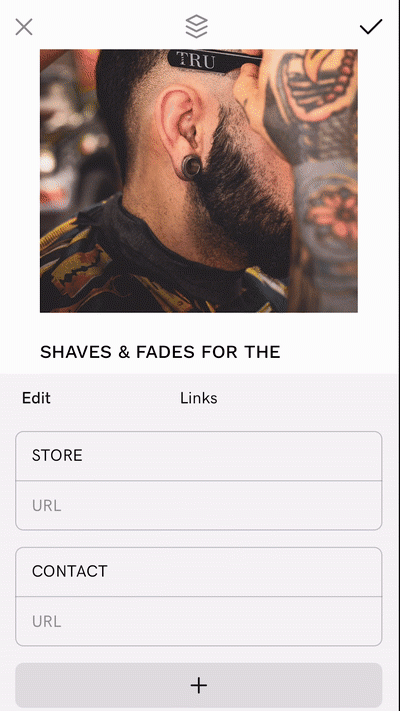
Tip #9: Include all your social links
A Link in Bio is also very useful as a tool to unify and manage your social media presence. Certain platforms like Instagram, TikTok and Twitter are perfectly suited to a Link in Bio because they have the all-important “Bio” to link.
Nevertheless, if you’re also on other platforms like Pinterest, Discord or Twitch, your Link in Bio can serve as a hub between all of them.
Below your menu of links, there are icons for most social platforms, and it’s worth activating these with as many of your social profiles as possible. This way, the most valuable real estate on your single screen (the links menu) is focused on motivating specific actions to take, while your brand’s diverse social touchpoints can be explored via a neat row of familiar icons.
In this way, you spread your bets across “right here right now” content and “always-on” content. The option to head straight towards checkout is there, but so is the option to follow you on another channel, greatly multiplying the odds of converting them to a customer at a later stage.

Put it out into the world
Once you have a Link in Bio, it’s only going to be as useful as it is visible. You’ve made sure your mobile-first homepage is on-brand and beautiful, leading any passerby to all the corners of your brand’s kingdom, so it’s worth making the effort to ensure it’s signposted on every street corner.
Tip #10: Choose a URL with your brand’s name in it
As the world’s No. 1 provider of domain names, selecting your perfect mobile URL underpins the GoDaddy Link in Bio experience. At the end of the design process, you have an option to select your customized web address for your Link in Bio.
It just makes it so much easier to remember and share with others. Keep in mind your Link in Bio can be accessed from anywhere, not only via your social media profiles, so being able to recall it by simply remembering your brand’s name will make any potential search much easier.
Tip #11: Add your Link in Bio to all your social platforms
This is an easy step to forget in the excitement of designing your Link in Bio, and the delight of getting it done so quickly. Don’t forget to take some time to copy that URL, and then had to every single one of your social platforms, and put that link in your bio. Add some emojis around it, make it bold, or update your description to draw attention to this new addition.
Once you’re done there, don’t forget to stop by your website, your email signature, and your resume, and add your Link in Bio there too. Send it via text to your family and friends, or give it a mention in your next newsletter.
We’re playing a percentage game here, so consider as many conceivable touchpoints where existing and potential customers might encounter your brand, and ensure you have that base covered with an access point to your universe.
Tip #12: Add Link in Bio graphics to your content
Referring once again to the idea of your Link in Bio as the bridge between awareness and consideration, remember to constantly keep awareness of this portal alive in your content. That’s the real magic after all. Instead of detailed descriptions of where to find further information on every single post you create, Link in Bio covers it all.
It will almost certainly become something of a sign-off in the caption of any promotional posts, but don’t forget that this handy little phrase can be incorporated into the design of your posts from now on.
You could simply add it as text in your brand’s signature font, or dip into the graphics library for a huge selection of Link in Bio stickers. Search for “Link in Bio” to discover beautifully pre-designed stickers like these, which can be added to your canvas with a tap.

Find out more about the GoDaddy Studio Link in Bio here.
The post Make the most of your Link in Bio with GoDaddy appeared first on GoDaddy Blog.
Source: Go Daddy Garage
Originally posted 2022-07-05 20:32:18. Republished by Blog Post Promoter