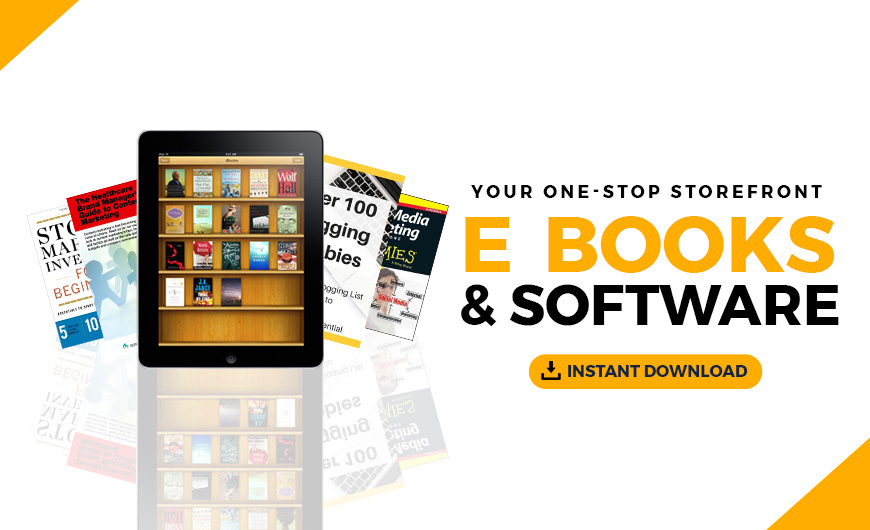One of the biggest challenges entrepreneurs face is getting their business in front of potential customers. Marketing attracts leads, leads become customers, and customers provide profit. Unfortunately, outreach, networking, and search engine optimization all play a role in marketing — and it doesn’t take long to realize that you’re looking at a sizable workload on top of everything else you’re doing to grow your business.
Luckily, thanks to new technology, you can now automate parts of the process to help decrease workload and drive real efficiency. In this article, we’ll go over several ways you can use automation to increase web traffic and improve your workflows.
Share New Content on Social Media
With 3.6 billion users worldwide, social media platforms have experienced incredible growth over the years, and they show no signs of slowing down.
While they were first used for entertainment and socialization, they have now become one of the primary marketing channels. Predictably, 92% of marketers use social media as part of their growth strategy.
A well developed and structured social media marketing plan can help you:
- generate web traffic from backlinks
- build trust with your audience
- increase brand awareness
- reach a wider audience
- grow your online following
Each social media platform will have a different demographic, so you should tailor your content for the platforms you want to focus on. For instance, your awesome 20-second video might be a hit on TikTok but a complete fail on Instagram and Facebook.
Posting manually on each platform is extremely time-consuming, to the point where it might not even be worth the return on investment. Luckily, there are several tools you can use to automate content publishing.
Integrate ContentCal with Zapier
ContentCal is a marketing planning tool that helps you plan and create content. When you pair it with a tool like Zapier — which helps you automate repetitive tasks between two or more apps — you can automatically post content from ContentCal to social platforms.
For example, after you’ve set up ContentCal with your desired social media platforms, once you add a new post to your schedule, this post could generate Instagram posts, Pinterest pins, and Facebook updates automatically. All of these can be unique to each platform without any extra work on your part.
However, an integration with ContentCal isn’t limited to publishing content and pushing it out to different places. You can also bring content from outside into ContentCal. For example, if your team uses Slack internally and has been discussing some new ideas, you can easily pull those into ContentCal.
Connecting ContentCal with Zapier is a fairly simple process. Once you’ve created an account with both of these services, you can check out Zapier’s list of pre-made ContentCal integrations and click “Try it” to begin testing.
Send Data to Google Sheets
Google Sheets is a powerful free tool that allows you to organize and manipulate big data sets, create semi-automated SEO workflows, and much more.
A great way Google Sheets can improve your SEO workflow is by allowing you to import keyword and search volume data from your SEO tool so you can manipulate it more easily.
Plus, exporting data from SEO tools is also great for startups with small budgets that don’t want another monthly expense. For example, you can sign up for a free trial or pay for only one month of use and export all the data you need.
However, without the right formulas ready, you could spend endless hours sorting, merging, splitting, adding, deleting, and searching for data. One of the most basic, yet useful formulas is the IF function.
Using the IF function
The IF function in Google Sheets can be used when you want to check if a certain condition is true or false for a list of data in your spreadsheet.
The syntax looks like this:
IF(condition, value_if_true, value_if_false)
The condition is what you’re testing to be true or false. If it’s true, value_if_true is what will be displayed. If it’s false, value_if_false will be displayed instead.
Let’s say you’ve imported a list of keywords and their search volume to Google Sheets but only want to work with keywords that can bring 500+ visitors per month.

You can set the IF function to return YES for keywords that could bring 500+ visitors per month and NO for the rest:
=IF(B2>500,"YES","NO")

Using ARRAYFORMULA
If you’re working with a large dataset, it will be a hassle to drag formulas down across thousands of cells. This is where ARRAYFORMULA comes in handy.
The syntax looks like this:
=ARRAYFORMULA(array_formula)
This allows you to type in your formula once and then apply it to an entire row or column. Simply replace array_formula with the formula you’d like to replicate. In our case, it would be the IF function formula. Just remember to include your first and last cells in the formula.

Continue reading
Using Automation to Increase Web Traffic
on SitePoint.
Source: Site Point
Originally posted 2021-08-03 10:54:34. Republished by Blog Post Promoter