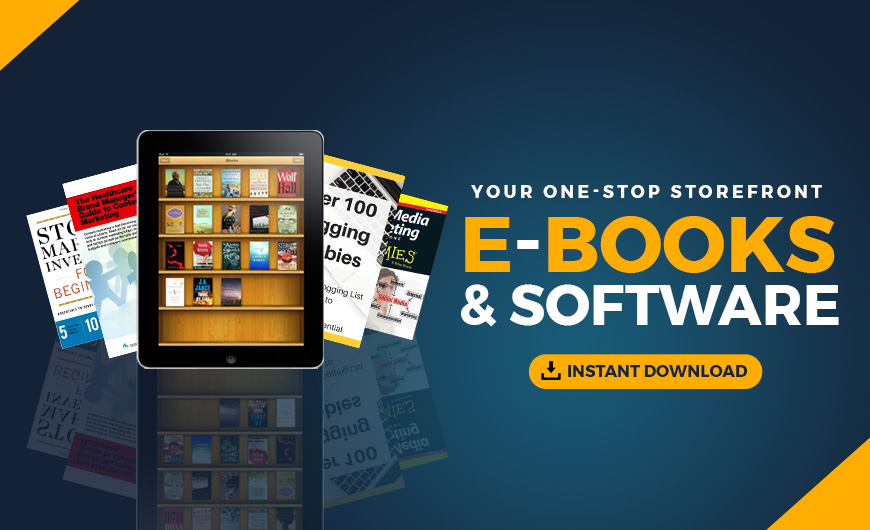When evaluating WooCommerce chatbots, remember that increasing ecommerce demand has also brought the need for faster, round-the-clock service. Businesses that try to handle this with internal personnel and resources will quickly run into limitations.
Fortunately, ecommerce technology is growing alongside consumer demand, giving sellers new tools for helping their customers.
Chatbots are one of the most promising technologies that enable businesses to provide more customer-driven experiences. This post looks at some of the ways to use chatbots to enhance your WooCommerce store.
What are the benefits of WooCommerce chatbots?
In general, chatbots use natural language processing (NLP) to understand user queries and algorithms to then give an appropriate reply. The most advanced bots are so adept at recognizing the intent of a visitor’s text, that it is hard to distinguish from actual humans. As the technology continues to improve, there are several impactful ways ecommerce sellers can benefit from its adoption.
Faster service
When a customer interacts with a human service rep, it naturally takes some time for the person to respond to the customer’s inquiry. They may need to look up the answer to a question or manually enter an order number into their support tool in order to get their details.
The effects of these manual processes are amplified if the rep needs to juggle multiple requests at once.
Chatbots provide a quicker alternative to the traditional human-based support. A bot can find information instantly and it can handle multiple requests at once without slowing down. While NLP technology still isn’t perfect, a bot will also make fewer errors than a human.
Save money
The cost of training and employing service staff can quickly cut into your profit margins. Chatbots, however, are great for saving money and you only need to invest in the software once instead of paying a monthly salary.
Better customer experience
With human service, the quality of support will depend on the skills and often mood of the person. Some reps will have more experience than others while some may be exhausted after a long day, leading to less than stellar responses.
However, chatbots provide a consistent quality of interaction. Their responses are based on pre-programmed algorithms and are not subject to experience or mood.
24/7 availability
When you use humans to provide customer service, you must grapple with availability. People inherently need breaks and time off from work. If all your staff is local, this will leave big gaps in your support coverage during the night times.
Chatbots on the other hand are available 24/7. They can serve customers whenever they have a question, even if it is 1 AM or the middle of Christmas day. This leads to a much better support experience as your valued customers won’t have to sit around waiting for a reply.
Ways you can use WooCommerce chatbots
The automation capabilities in a bot allow you to expand on what you can do with a chat interface. In addition to having conversations with visitors, here are some of the ways you can use a WooCommerce chatbot at your online store.
Showcase products
Chatbots are just as effective for marketing your business as they are for providing customer service. You can program a bot to showcase your products to visitors or it can include a search function that enables customers to find items on their own. With a WooCommrce chatbot, you can even use your customer data to show personalized offers to each individual user.
FAQs
It’s not surprising that many customers ask the same questions. You can avoid repetitive conversations by adding a set of frequently asked questions to the bot. Customers can then click a question that matches their interests to get an immediate answer. Other users can use this feature to learn about your business instead of browsing your site and searching for details.
Integrating WooCommerce chatbot apps
There are a variety of ways to implement a chatbot into your WooCommerce store. You can choose to add a simple WordPress plugin, embed a third-party solution, or connect your store to Facebook Messenger. Let’s break down these methods to see how they can help your store.
Re:amaze
Re:amaze is a comprehensive customer service platform designed to consolidate your support channels into one robust tool. In addition to an intuitive chatbot, the platform can also be used to manage support emails and conversations from social media.
After you create your re:amaze account, you’ll need to connect your WooCommerce store. From the re:amaze dashboard go to Apps & Integrations, located in the left-hand menu. This will take you to a list of available apps where you can select WooCommerce. On the next page, click Connect a WooCommerce Store.

This will open fields for you to complete the connection. Enter your Store Name, Store URL, and WooCommerce API version. You’ll then need to add your API Credentials.
You can create a new API key from your WooCommerce dashboard by going to WooCommerce > Settings > Advanced > REST API and clicking add key. Add a description and set the Permissions to Read/Write before clicking Generate API key.

After the site takes a moment to generate the credentials, copy the Consumer key and Consumer secret and add them to the corresponding fields in your re:amaze account. Once you do, click Connect Store.
If the connection works properly, you’ll see a green checkmark next to the Status field.
Setting up the connection will give you access to data from your WooCommerce store in your re:amaze dashboard.
Set up chat interface
After you connect re:amaze and WooCommerce, you’ll need to configure your chat window and add it to your website. To set up the chat, go to Website Integrations > Chat Widgets and select New Chat Widget.

Next, you’ll need to choose the design for the chat interface. You can select a Shoutbox or a Modal Lightbox with a custom trigger. On the right side of the page, you’ll see a preview of the chat window so you can see what it looks like.

After you pick the chat type, click Next. You’ll then need to determine a size for the chat window and select a color.

The next step is to select your contact mode. This setting specifies what information customers need to provide when starting a new conversation. You’ll also have the option to enable bots. Make sure to leave this box checked to have your chatbots engage customers for any new messages.

After you select a contact mode, you’ll have the option to add helpful apps to the chat window. Among these are an order status app and an FAQ search that lets users search your FAQs for quick answers.

We recommend checking the box for Order Status. This will add a search feature for customers to quickly look up their current status for their orders. Below is an example of how this will look:

Click Save to finalize your changes to the chat window. The final step will be to embed the app on your site. There are two ways to do this: publish the chat automatically using Google Tag Manager or publish the chat manually by pasting the script into your site.
Here is an example of the code you will add to your site:
<script type="text/javascript" async src="https://cdn.reamaze.com/assets/reamaze.js"></script>
<script type="text/javascript">
var _support = _support || { 'ui': {}, 'user': {} };
_support['account'] = 'myaccount';
_support['ui']['contactMode'] = 'mixed';
_support['ui']['enableKb'] = 'false';
_support['ui']['styles'] = {
widgetColor: 'rgb(5, 5, 5)',
gradient: true,
};
_support['ui']['shoutboxFacesMode'] = "default";
_support['ui']['shoutboxHeaderLogo'] = true;
_support['apps'] = {
faq: {"enabled":false},
recentConversations: {},
orders: {"enabled":true}
};
</script>
If you elected lightbox with custom trigger, you’ll then need to copy and add the following code in your HTML where you want the trigger to appear.
<a href="#" data-reamaze-lightbox="contact">Your Site's Custom Trigger</a>
This code will allow the lightbox to open after a customer clicks the trigger. If needed, you can add more than one trigger to the same page.
Order Bot
The Order Bot gives you an efficient way to help customers with order-related questions. When someone asks a question related to order status, the bot will automatically detect it and begin looking for the current status.
This means that questions like Where’s my order?, Has my order shipped yet?, and When will my order ship? can be answered almost immediately to save valuable time for both you and your customers. The user simply needs to give the bot their order number.
This process can be streamlined even more by enabling the Order Status Hub App as previously shown. By doing so, customers that need assistance with their order can enter their number without having to initiate a conversation with the bot.
To activate the Order Bot, go to Automation > Chatbots. Check the box for Order Bot in the Bot Profile and click Save.

Workflow Bot
With re:amaze, you can create custom workflows to provide customers with more accurate answers to their questions. These Workflow bots are triggered when a customer asks a question that you have predefined in your workflow. This gives you more control over the support process and allows you to pre-plan responses for your most common questions.
Using the WooCommerce chatbots together
When you have multiple chatbots enabled, the sequence in which they fire depends on the order you have arranged in your settings. You can view this arrangement by going to Automation > Chatbots.

The bots will fire in descending order. Next to each one, you’ll see a three-bar icon. To rearrange the firing sequence click the icon and drag the bot to the new position.
The first bot will gather information and respond to their requests until the bot has exhausted its responses. It will then move to the next bot in the sequence.
For example, in the image above, a customer inquiry would be greeted by an attempt to gather an order number. If unable to do so, the chat would move to the Hello Bot to greet users with your defined messaging.
Woo Bot for WooCommerce
Woo Bot is a simple chat platform that you can program to automatically engage visitors who land on your site. You can set up detailed welcome messages, promote offers and coupons, or allows customers to quickly search for products via the chat.
Customizing Woo Bot is straightforward. Simply head to WooCommerce > Settings > Woo Bot, and from there, you can set the chat icon, theme, and background image. You can also create custom welcome messages, fallback messages, and the email notifications you receive for new requests.
After you enable the chat, customers will see the chat icon in the bottom right corner of your store. Clicking the chat icon will prompt the chat popup and begin a conversation. For you, the store owner, conversations appear in the backend for you to see and to add manual input if needed.
Facebook Messenger
Facebook Messenger is a highly effective tool for offering customer service. It allows shoppers to view and respond to conversations from their Facebook accounts, all without needing to head directly to your site.
With a little setup work, you can add a chatbot to Facebook Messenger and then connect the platform to your store to help you automate the customer service process.
A quick way to do this is to use the Facebook Messenger Chatbot for WooCommerce extension. By implementing the plugin, your Messenger profile will include a bot that will automatically interact with customers using predefined queries to suggest the best possible replies.
You can set multiple options for replies including URLs or postbacks that lead to more responses. Plus, you can set up conditional postbacks or blocks to narrow down customers’ inputs to give the best answer.
With the extension, you also have the option to add a search function to the chat. This will allows customers to search for specific products, categories, or content.
Closing thoughts on WooCommerce chatbots
WooCommerce chatbots are incredibly useful out-of-the-box but they become even more powerful over time as they are able to learn and better understand customer inquiries. Try out some of the tools in this post and see what innovative ways you come up with to use the software to enhance your ecommerce business.
The post WooCommerce Wednesdays: How to use WooCommerce chatbots to grow your online store appeared first on GoDaddy Blog.
Source: Go Daddy Garage
Originally posted 2022-07-05 20:32:12. Republished by Blog Post Promoter